Geographic Information Systems (GIS) have revolutionized the way we understand and interact with the world around us. At its core, GIS Mapping involves the collection, analysis, and visualization of spatial and geographic data. By integrating various data sources, GIS allows users to create detailed maps that reveal patterns, relationships, and trends that might otherwise remain hidden.
The importance of GIS mapping spans across numerous fields, including urban planning, environmental conservation, transportation, and even public health. For instance, urban planners utilize GIS to design efficient city layouts, environmentalists use it to monitor deforestation, and healthcare professionals apply it to track the spread of diseases. The versatility and power of GIS make it an indispensable tool for decision-making and strategic planning in both public and private sectors.
Moreover, GIS mapping plays a crucial role in disaster management, enabling authorities to prepare for and respond to natural calamities more effectively. By analyzing spatial data, emergency services can identify vulnerable areas, optimize evacuation routes, and allocate resources where they are needed most. This proactive approach not only saves lives but also minimizes economic losses.
Benefits of mastering GIS mapping:
- Enhanced Decision-Making: Utilize spatial data to make informed decisions that can lead to more efficient and effective outcomes.
- Increased Efficiency: Streamline workflows and reduce redundancies by leveraging GIS tools and methodologies.
- Competitive Advantage: Stand out in your field by possessing advanced GIS skills that are highly sought after in various industries.
- Improved Communication: Create clear and compelling visualizations that facilitate better communication of complex data to stakeholders and the public.
- Sustainability and Planning: Contribute to sustainable development and long-term planning efforts by providing accurate and actionable geographic insights.
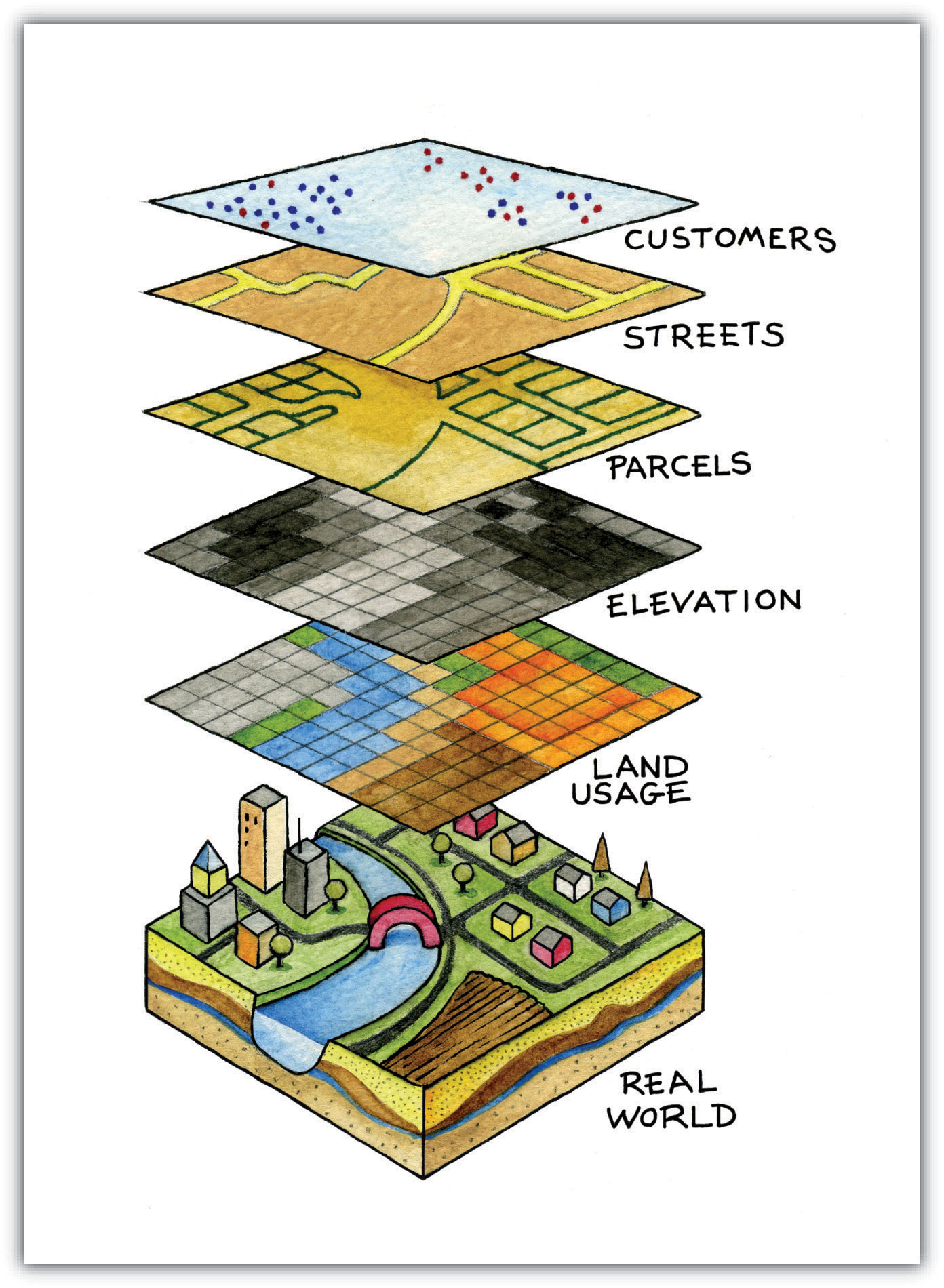
GIS Mapping, or Geographic Information Systems Mapping, is a sophisticated technology that combines spatial data with attribute data to create detailed and interactive maps. At its core, GIS mapping involves the collection, storage, analysis, and visualization of geographic information. This integration allows users to interpret complex data sets in a visual format, making it easier to identify patterns, trends, and relationships within the data.
Key Components of GIS Mapping:
- Hardware: The physical devices required to run GIS software, including computers, servers, and GPS devices.
- Software: Specialized applications like ArcGIS, QGIS, and MapInfo that facilitate data analysis and map creation.
- Data: Both spatial data (geographic locations and shapes) and attribute data (descriptive information about those locations).
- People: Skilled professionals who manage, analyze, and interpret GIS data.
- Methods: The procedures and techniques used to collect, process, and analyze GIS data.
Types of GIS Data:
- Vector Data: Represents discrete features such as points (e.g., landmarks), lines (e.g., roads), and polygons (e.g., boundaries).
- Raster Data: Comprises grid-based data like satellite imagery and digital elevation models.
- Temporal Data: Includes time-based information, allowing for the analysis of changes over time.
Applications of GIS Mapping:
- Urban Planning: Designing city layouts, zoning, and infrastructure development.
- Environmental Management: Monitoring natural resources, tracking wildlife, and assessing environmental impact.
- Transportation: Optimizing routes, managing traffic flow, and planning public transit systems.
- Public Health: Mapping disease outbreaks, healthcare facility locations, and population health metrics.
- Disaster Management: Planning evacuation routes, assessing risk areas, and coordinating emergency response.
By mastering how to do GIS mapping, individuals and organizations can leverage these capabilities to make informed decisions, enhance operational efficiency, and solve complex spatial problems.
History and Evolution of GIS Mapping
The evolution of GIS Mapping is a testament to the advancements in technology and the growing recognition of the importance of spatial data in decision-making processes.
Early Beginnings:
- 1960s: The foundation of GIS was laid with the development of the Canada Geographic Information System (CGIS) by Roger Tomlinson. Initially designed for land-use planning, CGIS was one of the first systems to integrate spatial data with attribute information.
- 1970s: The concept of GIS expanded as researchers and government agencies began exploring its potential applications. The term “Geographic Information System” was popularized during this decade.
Technological Advancements:
- 1980s: The introduction of personal computers made GIS more accessible to a broader audience. Software like ARC/INFO emerged, allowing for more sophisticated data analysis and map creation.
- 1990s: The proliferation of the internet facilitated the sharing and dissemination of GIS data. Web GIS began to take shape, enabling users to access and interact with maps online.
- 2000s: Open-source GIS software like QGIS gained popularity, democratizing access to GIS tools. The integration of GPS technology enhanced the accuracy and reliability of spatial data.
- 2010s: The rise of big data and cloud computing transformed GIS mapping, allowing for the processing and analysis of vast datasets in real-time. Mobile GIS applications enabled field data collection and on-the-go map updates.
- 2020s: Innovations in 3D GIS, real-time data integration, and machine learning have further expanded the capabilities of GIS mapping, making it an indispensable tool across various industries.
Milestones in GIS Technology Development:
| Year | Milestone |
|---|---|
| 1960 | Development of CGIS by Roger Tomlinson |
| 1982 | Launch of ARC/INFO by Environmental Systems Research Institute (ESRI) |
| 1995 | Introduction of QGIS (initially as Quantum GIS) |
| 2000 | Emergence of Web GIS platforms |
| 2010 | Integration of GPS with GIS for accurate data collection |
| 2020 | Advancements in 3D GIS and real-time data processing |
Impact of Evolution: The continuous evolution of GIS mapping has significantly enhanced its functionality and accessibility. From bulky mainframe systems to sleek mobile applications, GIS tools have become more user-friendly and powerful. This evolution has enabled a wider range of professionals—from urban planners to environmental scientists—to utilize GIS mapping in their work, driving innovation and improving outcomes across various sectors.
Importance of GIS Mapping
GIS Mapping plays a pivotal role in modern decision-making processes by providing a spatial context to data. Its importance can be highlighted through several key aspects:
- Enhanced Decision-Making:
- Spatial Analysis: GIS allows for the analysis of spatial relationships, helping decision-makers understand the geographic context of issues.
- Scenario Planning: Users can model different scenarios to predict outcomes and make informed choices.
- Efficiency and Productivity:
- Data Integration: GIS integrates various data sources, reducing redundancy and streamlining workflows.
- Automation: Routine tasks like map updating and data analysis can be automated, saving time and resources.
- Improved Communication:
- Visual Representation: Maps and visualizations make complex data more understandable and accessible to stakeholders.
- Interactive Tools: Interactive maps enable users to explore data dynamically, facilitating better engagement and comprehension.
- Resource Management:
- Optimal Allocation: GIS helps in the efficient allocation of resources by identifying areas of need and tracking resource distribution.
- Sustainability: Environmental GIS applications promote sustainable practices by monitoring natural resources and assessing environmental impacts.
- Risk Assessment and Management:
- Disaster Preparedness: GIS is crucial in planning for natural disasters by identifying vulnerable areas and optimizing emergency response strategies.
- Risk Analysis: Businesses use GIS to assess risks related to location, such as crime rates, environmental hazards, and market potential.
- Economic Development:
- Market Analysis: GIS aids businesses in identifying market trends and opportunities by analyzing geographic data.
- Infrastructure Planning: Governments use GIS for infrastructure development, ensuring that projects meet the needs of the population effectively.
Applications Across Different Industries:
| Industry | GIS Mapping Applications |
|---|---|
| Urban Planning | City layout design, zoning, infrastructure development |
| Environmental | Natural resource monitoring, habitat conservation, pollution tracking |
| Transportation | Route optimization, traffic management, public transit planning |
| Public Health | Disease outbreak tracking, healthcare facility planning |
| Agriculture | Crop management, land use planning, irrigation management |
| Real Estate | Market analysis, property valuation, site selection |
| Defense and Security | Strategic planning, surveillance, threat assessment |
| Telecommunications | Network planning, signal coverage mapping, infrastructure maintenance |
The importance of GIS mapping cannot be overstated. Its ability to transform raw spatial data into meaningful insights empowers organizations and individuals to make data-driven decisions that enhance efficiency, promote sustainability, and drive innovation. Whether it’s planning a new urban neighborhood, conserving a natural habitat, or optimizing a transportation network, GIS mapping provides the tools necessary to visualize and analyze geographic information effectively.
Common Terminology in GIS Mapping
Understanding the common terminology in GIS mapping is essential for effectively navigating and utilizing GIS tools and resources. Below are some of the fundamental terms and concepts that form the backbone of GIS mapping:
- Spatial Data:
- Definition: Information that has a geographic or locational component, representing the position and shape of geographic features.
- Examples: Coordinates, addresses, boundaries.
- Attribute Data:
- Definition: Descriptive information about spatial features, stored in tables linked to spatial data.
- Examples: Population numbers, land use types, temperature readings.
- Layers:
- Definition: Individual datasets representing specific types of information, stacked on top of each other to create comprehensive maps.
- Examples: A road layer, a rivers layer, a vegetation layer.
- Vector Data:
- Definition: Data represented by points, lines, and polygons.
- Examples: Points for cities, lines for rivers, polygons for lakes.
- Raster Data:
- Definition: Data represented by a grid of pixels, each with a specific value.
- Examples: Satellite images, digital elevation models.
- Geocoding:
- Definition: The process of converting addresses into geographic coordinates.
- Application: Mapping the locations of customers based on their addresses.
- Buffering:
- Definition: Creating a zone around a geographic feature at a specified distance.
- Application: Determining areas within a certain distance from a river for environmental protection.
- Overlay Analysis:
- Definition: Combining multiple layers to identify relationships and patterns.
- Application: Analyzing land use in relation to flood zones.
- Spatial Query:
- Definition: A search that uses spatial relationships to find features.
- Application: Identifying all parks within a 5-mile radius of a school.
- Metadata:
- Definition: Data that provides information about other data, such as its source, accuracy, and format.
- Application: Ensuring data quality and facilitating data sharing.
- Projection:
- Definition: The method used to represent the curved surface of the earth on a flat map.
- Types: Mercator, Lambert Conformal Conic, UTM.
- Topology:
- Definition: The spatial relationships between geographic features, such as adjacency and connectivity.
- Application: Ensuring that roads connect properly without gaps or overlaps.
- Georeferencing:
- Definition: Aligning spatial data to a known coordinate system so it can be accurately placed on a map.
- Application: Integrating historical maps with current GIS data.
- DEM (Digital Elevation Model):
- Definition: A 3D representation of a terrain’s surface.
- Application: Analyzing slope, elevation, and watershed areas.
- Shapefile:
- Definition: A popular vector data format for GIS software, developed by ESRI.
- Components: .shp, .shx, .dbf files.
Glossary of Essential GIS Terms:
| Term | Definition |
|---|---|
| Geospatial | Relating to geographic or spatial data. |
| Topology | The study of spatial properties that are preserved under continuous transformations. |
| Spatial Analysis | Techniques used to analyze spatial data and relationships. |
| Coordinate System | A system that uses coordinates to establish the position of points in space. |
| Layering | The process of stacking multiple data layers to create a comprehensive map. |
| Symbology | The use of symbols, colors, and patterns to represent data on a map. |
| Feature | Any spatial element represented on a map, such as a road, building, or river. |
| Scale | The ratio of a distance on the map to the corresponding distance on the ground. |
| Geoprocessing | Operations that manipulate spatial data, such as buffering and clipping. |
| Spatial Database | A database optimized to store and query spatial data efficiently. |
Familiarity with these terms is crucial for anyone looking to master how to do GIS mapping. Whether you’re a beginner or an experienced GIS professional, understanding these concepts will enhance your ability to effectively use GIS tools and interpret spatial data accurately.
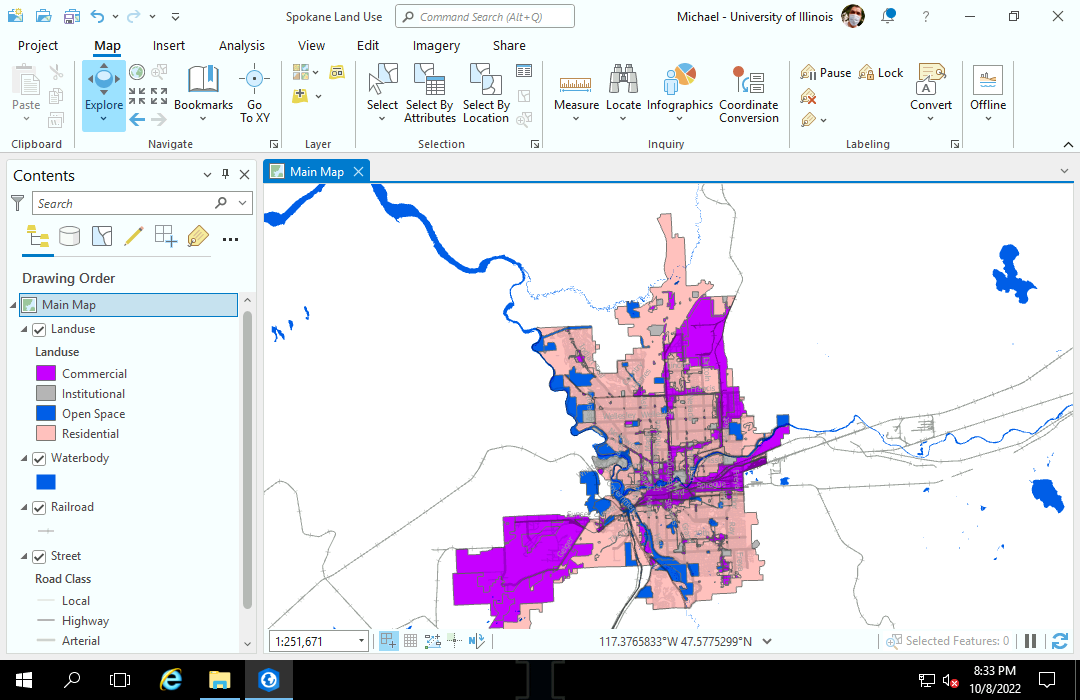
Essential Tools and Software for GIS Mapping
Choosing the right tools and software is crucial for successful GIS mapping. The GIS ecosystem offers a variety of options, each with its unique features and capabilities. Below is an overview of some of the most popular GIS software and tools you can use to get started.
Popular GIS Software
- ArcGIS by ESRI
- Overview: ArcGIS is one of the most widely used GIS software platforms, offering comprehensive tools for mapping, spatial analysis, and data management.
- Features:
- Advanced spatial analysis
- Extensive data visualization options
- Integration with other ESRI products
- Robust support and documentation
- Use Cases: Urban planning, environmental management, transportation logistics.
- QGIS (Quantum GIS)
- Overview: QGIS is a free, open-source GIS software that provides a powerful alternative to commercial GIS platforms.
- Features:
- User-friendly interface
- Extensive plugin library for added functionality
- Support for a wide range of data formats
- Active community support
- Use Cases: Academic research, small-scale projects, non-profit organizations.
- MapInfo Professional
- Overview: MapInfo is a desktop GIS software known for its ease of use and strong data visualization capabilities.
- Features:
- Intuitive mapping tools
- Strong integration with databases
- Customizable templates and themes
- Use Cases: Business analysis, market research, real estate planning.
- GRASS GIS
- Overview: GRASS GIS is an open-source GIS software that excels in geospatial data management and analysis.
- Features:
- Advanced raster and vector data processing
- Powerful geospatial modeling capabilities
- Integration with other open-source tools
- Use Cases: Environmental modeling, remote sensing, geospatial research.
- Google Earth Pro
- Overview: Google Earth Pro offers basic GIS functionalities with an emphasis on 3D visualization and easy data sharing.
- Features:
- High-resolution satellite imagery
- 3D terrain and building models
- Easy data import and export
- Use Cases: Educational purposes, preliminary site assessments, visualization projects.
Comparison of GIS Software Features
| Feature | ArcGIS | QGIS | MapInfo | GRASS GIS | Google Earth Pro |
|---|---|---|---|---|---|
| Cost | High (Licensing fees) | Free (Open-source) | Moderate (Licensing fees) | Free (Open-source) | Free |
| Ease of Use | Moderate to High | User-friendly | High | Steep learning curve | Very High |
| Advanced Spatial Analysis | Yes | Yes | Limited | Yes | Limited |
| Data Visualization | Excellent | Excellent | Good | Good | Excellent |
| Customization and Plugins | Extensive | Extensive | Limited | Moderate | Limited |
| Support and Documentation | Comprehensive | Community-driven | Comprehensive | Community-driven | Limited |
| Best For | Professional GIS users | Beginners to Advanced users | Business users | Researchers and Analysts | General users |
Choosing the Right Software:
- Beginners: QGIS and Google Earth Pro are excellent starting points due to their user-friendly interfaces and extensive online resources.
- Professional Users: ArcGIS offers advanced features and robust support, making it ideal for complex projects.
- Budget-Conscious Users: Open-source options like QGIS and GRASS GIS provide powerful capabilities without the high costs associated with commercial software.
Data Requirements for GIS Mapping
Effective GIS mapping hinges on the quality and relevance of the data you use. Understanding the types of data required and where to obtain them is essential for creating accurate and meaningful maps.
Types of GIS Data
- Spatial Data
- Vector Data: Represents discrete features using points, lines, and polygons.
- Points: Locations (e.g., schools, hospitals)
- Lines: Linear features (e.g., roads, rivers)
- Polygons: Area features (e.g., city boundaries, land parcels)
- Raster Data: Comprises grid-based data where each cell has a value.
- Examples: Satellite imagery, elevation models, temperature maps
- Vector Data: Represents discrete features using points, lines, and polygons.
- Attribute Data
- Definition: Descriptive information linked to spatial features.
- Examples: Population statistics, land use types, property values
- Temporal Data
- Definition: Data that includes a time component, allowing for analysis of changes over time.
- Examples: Historical land use changes, climate data trends
Sources for Obtaining GIS Data
- Government Databases
- Examples:
- USGS (United States Geological Survey): Offers a wide range of geospatial data including topography, hydrology, and land cover.
- NASA Earthdata: Provides satellite imagery and climate data.
- Local Government Portals: Many municipalities offer open data portals with GIS-ready datasets.
- Examples:
- Open-Source Platforms
- Examples:
- OpenStreetMap: A collaborative project that provides free geographic data and mapping.
- Natural Earth: Offers public domain map data for various scales.
- Examples:
- Commercial Data Providers
- Examples:
- ESRI Data & Maps: A comprehensive collection of ready-to-use GIS data.
- HERE Technologies: Provides detailed mapping data and location services.
- Examples:
- Academic and Research Institutions
- Examples:
- Harvard Geospatial Library: Access to diverse geospatial datasets for research purposes.
- University GIS Centers: Many universities offer access to specialized datasets for educational use.
- Examples:
- Crowdsourced Data
- Examples:
- Google Maps: Provides a wealth of location-based data.
- Wikimapia: A user-contributed mapping project that allows users to describe places.
- Examples:
Data Quality and Considerations
- Accuracy: Ensure the data is precise and correctly represents the real-world features.
- Currency: Use the most up-to-date data available to reflect current conditions.
- Completeness: Verify that the dataset includes all necessary attributes and spatial coverage.
- Consistency: Ensure data follows standardized formats and conventions to facilitate integration and analysis.
- Metadata: Review metadata to understand the source, scale, and limitations of the data.
Common GIS Data Formats
| Data Format | Type | Description | Common Uses |
|---|---|---|---|
| Shapefile (.shp) | Vector | Stores geometric location and attribute data | Mapping roads, boundaries, and features |
| GeoJSON | Vector | JSON-based format for encoding a variety of geographic data structures | Web-based mapping applications |
| TIFF (.tif) | Raster | Tagged Image File Format for storing raster images | Satellite imagery, aerial photographs |
| KML/KMZ | Vector/Raster | Keyhole Markup Language for displaying geographic data in Earth browsers | Google Earth visualizations |
| CSV (.csv) | Attribute | Comma-separated values for tabular data with geographic references | Importing point data with coordinates |
| GeoTIFF | Raster | TIFF format with embedded geographic metadata | High-resolution raster data |
Setting Up Your GIS Environment
Establishing a well-configured GIS environment is fundamental to how to do GIS mapping effectively. This involves installing the necessary software, configuring settings for optimal performance, and organizing your workspace to facilitate efficient workflows.
Installing GIS Software
- Choose Your Software:
- Based on your needs and budget, select the GIS software that best fits your project requirements.
- Recommendation: Beginners may start with QGIS due to its user-friendly interface and extensive online tutorials.
- System Requirements:
- Operating System: Ensure compatibility with your computer’s OS (Windows, macOS, Linux).
- Hardware Specifications: Adequate RAM (8GB minimum, 16GB recommended), sufficient storage space, and a capable processor for handling large datasets.
- Download and Installation:
- ArcGIS: Available through ESRI’s website, requires a valid license.
- QGIS: Download the latest version from the QGIS official website.
- MapInfo: Obtain from the official website or authorized distributors.
- GRASS GIS: Available for download from the GRASS GIS website.
- Google Earth Pro: Download for free from the Google Earth website.
- Installation Steps:
- ArcGIS:
- Follow the guided installation wizard.
- Enter your license information when prompted.
- QGIS:
- Choose the appropriate installer for your OS.
- Follow the installation prompts to complete the setup.
- MapInfo:
- Run the installer and follow the on-screen instructions.
- Activate the software using your license key.
- GRASS GIS:
- Follow the detailed installation guide on the official website.
- Google Earth Pro:
- Download and run the installer, then follow the setup instructions.
- ArcGIS:
Configuring Software Settings for Optimal Performance
- Setting Up Coordinate Systems:
- Define the appropriate coordinate system for your project to ensure spatial data aligns correctly.
- Common Coordinate Systems:
- WGS 84: Standard for global coordinates.
- UTM (Universal Transverse Mercator): Ideal for regional projects.
- State Plane: Used for detailed mapping within specific states.
- Customizing the Interface:
- Tailor the GIS software interface to suit your workflow by arranging toolbars, panels, and menus for easy access to frequently used tools.
- Installing Plugins and Extensions:
- Enhance the functionality of your GIS software by installing relevant plugins.
- Examples for QGIS:
- Processing Toolbox: Access to a wide range of geospatial algorithms.
- QuickMapServices: Easy integration of online basemaps.
- Setting Up Data Storage:
- Organize your data folders systematically to facilitate easy access and management.
- Best Practices:
- Create separate folders for raw data, processed data, and final maps.
- Use clear and consistent naming conventions for files and folders.
- Optimizing Performance:
- Allocate sufficient memory and processing power to handle large datasets.
- Tips:
- Close unnecessary applications while running GIS software.
- Use data indexing and spatial databases to improve data retrieval speeds.
Organizing Your GIS Workspace
A well-organized GIS workspace enhances productivity and reduces the likelihood of errors. Here are some strategies to keep your GIS environment efficient and effective:
- Project Structure:
- Create a Project Folder: Centralize all related files in a single directory.
- Subfolders: Use subfolders for different data types (e.g., vectors, rasters, outputs).
- Naming Conventions:
- Consistency: Use a consistent naming scheme for files and layers (e.g.,
roads_major.shp,buildings_residential.shp). - Descriptive Names: Choose names that clearly describe the content or purpose of the file.
- Consistency: Use a consistent naming scheme for files and layers (e.g.,
- Layer Management:
- Logical Ordering: Stack layers in a logical order (e.g., base maps at the bottom, roads and boundaries above).
- Group Layers: Organize related layers into groups for easier navigation and manipulation.
- Saving and Backing Up Data:
- Regular Saves: Frequently save your project to prevent data loss.
- Backups: Maintain backups of critical data to safeguard against accidental deletions or corruption.
- Documentation:
- Metadata: Document the source, date, and accuracy of your data.
- Project Notes: Keep detailed notes on your workflow, analysis steps, and any modifications made to the data.
Checklist for Setting Up Your GIS Environment:
- Choose and install the appropriate GIS software.
- Verify system requirements and compatibility.
- Set up the correct coordinate system for your project.
- Customize the software interface to suit your workflow.
- Install necessary plugins and extensions.
- Organize data storage with a clear folder structure.
- Implement consistent naming conventions for files and layers.
- Regularly save and back up your project files.
- Document all data sources and project notes for future reference.
By meticulously setting up your GIS environment, you lay the groundwork for efficient and accurate GIS mapping. Proper tool selection, data management, and workspace organization are pivotal steps that ensure your mapping projects run smoothly and yield reliable results.

Step-by-Step Guide on How To Do GIS Mapping
Step 1: Define Your Objectives
Defining clear objectives is the foundational step in any GIS mapping project. It sets the direction and scope, ensuring that your efforts are focused and aligned with your desired outcomes.
Identifying the Purpose of Your GIS Project
Before diving into data collection and analysis, it’s crucial to understand why you’re creating the map. Ask yourself:
- What problem am I trying to solve?
- Who is the target audience?
- What decisions will this map inform?
Examples of GIS Project Objectives:
- Urban Planning: Designing a new residential area by analyzing population density and infrastructure needs.
- Environmental Conservation: Mapping deforestation patterns to identify critical areas for protection.
- Public Health: Tracking the spread of a disease to allocate healthcare resources effectively.
Setting Clear Goals and Outcomes
Once you’ve identified the purpose, establish specific goals to guide your project. Clear goals help in measuring success and keeping the project on track.
SMART Goals Framework:
- Specific: Clearly define what you want to achieve.
- Measurable: Ensure your goals can be quantified or assessed.
- Achievable: Set realistic goals considering your resources.
- Relevant: Align goals with your overall objectives.
- Time-bound: Establish a timeline for achieving your goals.
Example:
- Objective: Improve local transportation efficiency.
- Goal: Identify and map the top 10 traffic congestion hotspots in the city within three months to propose infrastructure improvements.
Step 2: Collect and Prepare Data
Data collection and preparation are critical for the accuracy and effectiveness of your GIS maps. This step involves gathering relevant spatial and attribute data, followed by cleaning and preprocessing to ensure data quality.
Gathering Relevant Spatial and Non-Spatial Data
Spatial Data: Represents the geographic location of features.
- Examples: Roads, rivers, buildings, land parcels.
Non-Spatial (Attribute) Data: Describes characteristics of spatial features.
- Examples: Population numbers, land use types, temperature readings.
Data Collection Methods:
- Primary Data Collection: Gathering data firsthand through surveys, GPS devices, or field observations.
- Secondary Data Collection: Obtaining data from existing sources such as government databases, online repositories, or commercial data providers.
Data Cleaning and Preprocessing Techniques
Ensuring data quality is paramount. Poor data can lead to inaccurate maps and misleading conclusions.
Key Data Cleaning Steps:
- Remove Duplicates: Eliminate redundant records to prevent skewed analysis.
- Handle Missing Values: Address gaps in data through interpolation, imputation, or exclusion.
- Standardize Formats: Ensure consistency in data formats (e.g., date formats, units of measurement).
- Correct Errors: Identify and fix inaccuracies in the data (e.g., incorrect coordinates, mislabeled attributes).
Data Preprocessing Techniques:
- Georeferencing: Aligning spatial data to a known coordinate system.
- Projection Transformation: Converting data from one coordinate system to another for consistency.
- Data Integration: Combining multiple datasets to create a comprehensive data layer.
Tools for Data Cleaning and Preprocessing:
- GIS Software: Most GIS applications like ArcGIS and QGIS offer built-in tools for data cleaning.
- Spreadsheet Software: Tools like Microsoft Excel can be used for preliminary data cleaning.
- Scripting Languages: Python and R can automate and streamline complex data preprocessing tasks.
Step 3: Choose the Right GIS Software
Selecting the appropriate GIS software is crucial for the success of your mapping project. The right software should align with your project requirements, skill level, and budget.
Factors to Consider When Selecting GIS Software
- Project Complexity:
- Simple Mapping Needs: Tools like Google Earth Pro or QGIS are sufficient.
- Advanced Analysis: ArcGIS or GRASS GIS may be more appropriate.
- Budget:
- Free/Open-Source Options: QGIS, GRASS GIS.
- Commercial Software: ArcGIS, MapInfo Professional.
- User Skill Level:
- Beginners: QGIS offers a user-friendly interface with extensive tutorials.
- Advanced Users: ArcGIS provides robust features for complex analyses.
- Compatibility and Integration:
- Ensure the software can integrate with other tools and supports the data formats you intend to use.
- Support and Community:
- Software with active communities and comprehensive support resources can be beneficial, especially for troubleshooting and learning.
Recommendations Based on Project Needs
| Project Type | Recommended Software |
|---|---|
| Educational/Beginner | QGIS, Google Earth Pro |
| Professional/Advanced | ArcGIS, GRASS GIS |
| Business Analysis | MapInfo Professional, ArcGIS |
| Environmental Research | QGIS, GRASS GIS |
| Web-Based Mapping | ArcGIS Online, Leaflet, Mapbox |
Example Scenario: If you’re an urban planner working on a city-wide infrastructure project, ArcGIS might be the best choice due to its advanced spatial analysis tools and extensive data management capabilities. On the other hand, if you’re a student or a hobbyist, QGIS offers a powerful yet cost-effective solution with a supportive community.
Step 4: Import Data into GIS Software
Once you’ve selected your GIS software and prepared your data, the next step is to import the data into the GIS environment. Proper data importation ensures that your maps are accurate and that data layers align correctly.
Importing Different Types of Data
- Shapefiles (.shp):
- Description: A common vector data format that includes geometry and attribute information.
- Import Process:
- Use the “Add Layer” or “Import” function in your GIS software.
- Navigate to the shapefile location and select the
.shpfile. Ensure all associated files (.shx,.dbf) are in the same directory.
- CSV Files (.csv):
- Description: Comma-separated values files containing tabular data with geographic references (e.g., latitude and longitude).
- Import Process:
- Use the “Add Delimited Text Layer” option.
- Specify the columns that contain the geographic coordinates.
- Choose the appropriate coordinate system.
- GeoJSON Files (.geojson):
- Description: A JSON-based format for encoding a variety of geographic data structures.
- Import Process:
- Use the “Import” or “Add Vector Layer” function.
- Select the GeoJSON file and ensure the correct projection is applied.
- Raster Data (.tif, .jpg, .png):
- Description: Grid-based data representing continuous surfaces like satellite imagery or elevation models.
- Import Process:
- Use the “Add Raster Layer” option.
- Navigate to the raster file and import it into your GIS project.
Managing Data Layers Effectively
Layer Management Tips:
- Organize Layers Logically: Stack layers in a meaningful order, such as base maps first, followed by transportation, then points of interest.
- Use Layer Groups: Group related layers (e.g., all transportation layers) to simplify navigation and manipulation.
- Naming Conventions: Use clear and descriptive names for each layer to easily identify them during analysis and visualization.
Example: In an urban planning project, you might organize your layers as follows:
- Base Map: Satellite imagery or a simple street map.
- Transportation: Roads, highways, public transit lines.
- Utilities: Water lines, electrical grids.
- Points of Interest: Schools, hospitals, parks.
- Zoning Areas: Residential, commercial, industrial zones.
Visual Example:
Figure 1: Example of organized GIS layers for an urban planning project.
Step 5: Analyze and Manipulate Data
With your data imported and organized, the next step is to analyze and manipulate the data to extract meaningful insights and patterns. GIS offers a wide array of tools for spatial analysis that can help you answer complex questions related to your project objectives.
Performing Spatial Analysis
- Buffering:
- Definition: Creating a zone around a geographic feature at a specified distance.
- Application: Determining areas within a 500-meter radius of a school to assess accessibility for students.
- How-To:
- Select the feature layer (e.g., schools).
- Use the buffering tool to create buffer zones.
- Overlay Analysis:
- Definition: Combining multiple layers to identify relationships and patterns.
- Application: Analyzing land use in relation to flood zones to plan resilient infrastructure.
- Types of Overlay:
- Intersect: Identifies overlapping areas between layers.
- Union: Combines all features from both layers.
- Difference: Extracts features from one layer that do not overlap with another.
- Spatial Queries:
- Definition: Searching for features based on spatial relationships.
- Application: Identifying all parks within a 2-mile radius of a community center.
- How-To:
- Use the spatial query tool to define the relationship (e.g., within a certain distance).
- Execute the query to retrieve relevant features.
- Network Analysis:
- Definition: Analyzing the connectivity and flow within a network.
- Application: Optimizing delivery routes for a logistics company.
- Tools:
- Route Finding: Identifying the shortest or fastest path between points.
- Service Area Analysis: Determining the area covered within a specific travel time.
Using GIS Tools for Data Manipulation
- Attribute Table Management:
- Editing Attributes: Modify or add attribute data to enhance the information associated with spatial features.
- Calculations: Perform calculations (e.g., population density) using attribute data.
- Reclassification:
- Definition: Categorizing continuous data into discrete classes.
- Application: Classifying elevation data into low, medium, and high zones for terrain analysis.
- Spatial Joins:
- Definition: Combining attributes from one layer to another based on their spatial relationship.
- Application: Associating demographic data with specific neighborhoods by joining census data to geographic boundaries.
- Raster Calculations:
- Definition: Performing mathematical operations on raster data layers.
- Application: Calculating vegetation indices using satellite imagery for environmental monitoring.
Case Study: Optimizing Public Transportation Routes
Objective: Improve the efficiency of public bus routes in a metropolitan area.
Steps Taken:
- Data Collection: Gathered spatial data on existing bus routes, population density, and major employment centers.
- Buffering: Created buffer zones around employment centers to identify high-demand areas.
- Overlay Analysis: Combined bus routes with population density maps to identify underserved regions.
- Route Optimization: Used network analysis tools to propose new routes that minimize travel time and maximize coverage.
- Visualization: Created maps highlighting optimized routes and areas of improved service.
Outcome: The optimized bus routes reduced average commute times by 15% and increased ridership by 20%, demonstrating the effectiveness of GIS-based analysis in enhancing public transportation systems.
Step 6: Create Maps and Visualizations
Creating effective maps and visualizations is a crucial aspect of GIS mapping. A well-designed map communicates information clearly and can influence decision-making processes.
Designing Effective Maps
- Define the Purpose:
- Determine the main message or information you want the map to convey.
- Tailor the design elements to support this purpose.
- Choose the Right Map Type:
- Choropleth Maps: Use color shading to represent data density or value within predefined areas (e.g., population density by county).
- Heat Maps: Highlight areas with high concentrations of a particular attribute (e.g., crime hotspots).
- Dot Density Maps: Use dots to represent the presence of a feature or attribute (e.g., locations of restaurants).
- Select Appropriate Symbols and Colors:
- Symbology: Use symbols that are intuitive and easily distinguishable.
- Color Schemes: Choose colors that enhance readability and avoid confusion. Utilize color palettes that are colorblind-friendly.
- Legend: Include a clear legend that explains the symbols and colors used.
- Layout and Composition:
- Title: Clearly state the map’s purpose.
- Scale Bar: Indicate the map’s scale to provide context on distances.
- North Arrow: Show the orientation of the map.
- Labels: Add labels to important features for better understanding.
- Simplify and Avoid Clutter:
- Focus on essential information and avoid overcrowding the map with too many details.
- Use layers strategically to present information without overwhelming the viewer.
Choosing Appropriate Symbols and Color Schemes
- Symbols:
- Point Symbols: Use different shapes and sizes to represent various types of points (e.g., hospitals vs. schools).
- Line Symbols: Differentiate between types of lines, such as major roads vs. minor streets.
- Polygon Symbols: Use varying colors or patterns to represent different land use types.
- Color Schemes:
- Sequential Colors: Ideal for representing ordered data, such as population density.
- Diverging Colors: Useful for data that has a meaningful midpoint, such as temperature anomalies.
- Qualitative Colors: Best for categorical data without inherent order, like different land use categories.
Example:
Figure 2: Example of an effective map design with clear symbology and color scheme.
Step 7: Validate and Refine Your GIS Map
Validation and refinement are essential to ensure that your GIS maps are accurate, reliable, and effectively communicate the intended information.
Checking for Accuracy and Consistency
- Spatial Accuracy:
- Verification: Cross-check the spatial alignment of your data layers to ensure they correctly represent real-world locations.
- Methods: Use reference maps or GPS data to validate spatial positions.
- Attribute Accuracy:
- Verification: Ensure that the attribute data associated with spatial features is correct and up-to-date.
- Methods: Compare with authoritative data sources or conduct field verification if possible.
- Consistency:
- Style Consistency: Maintain consistent symbology, color schemes, and labeling throughout the map.
- Data Consistency: Ensure that data from different sources is compatible in terms of format, projection, and scale.
Refining Map Elements Based on Feedback
- Peer Review:
- Share your map with colleagues or stakeholders to gather feedback on its clarity and accuracy.
- Use their input to make necessary adjustments and improvements.
- User Testing:
- Present your map to a sample of the target audience to assess its effectiveness in conveying the intended information.
- Make refinements based on user responses and usability observations.
- Iterative Improvements:
- Continuously refine your map by incorporating feedback and updating data as needed.
- Keep track of changes to maintain a clear history of revisions.
Example:
A city council reviews a proposed GIS map for new public park locations. Feedback highlights that some park locations are too close to existing ones, leading to redundancy. The map is refined by adjusting park placements to better serve underserved neighborhoods.
Step 8: Share and Present Your GIS Maps
Sharing and presenting your GIS maps effectively ensures that your insights reach the intended audience and drive informed decision-making.
Exporting Maps in Various Formats
- Image Formats:
- PNG/JPEG: Suitable for embedding maps in reports, presentations, or websites.
- SVG: Ideal for scalable graphics without loss of quality.
- PDF:
- Description: Preserves the map’s quality and layout, making it suitable for printing and distribution.
- Use Case: Official reports, stakeholder presentations.
- Interactive Web Maps:
- Formats: HTML, Web GIS platforms.
- Tools: ArcGIS Online, Leaflet, Mapbox.
- Use Case: Online dashboards, interactive data exploration.
- GIS Data Formats:
- Shapefiles, GeoJSON: Shareable with other GIS professionals for further analysis.
- KML/KMZ: Compatible with Earth browsers like Google Earth.
Best Practices for Presenting GIS Data to Different Audiences
- Tailor the Presentation to Your Audience:
- Technical Audience: Focus on data sources, methodologies, and analytical techniques.
- Non-Technical Audience: Emphasize visual storytelling, key insights, and actionable recommendations.
- Use Clear and Concise Visuals:
- Avoid clutter and highlight the most important information.
- Utilize annotations and callouts to guide the audience’s attention.
- Provide Context:
- Explain the relevance of the map in relation to the project objectives.
- Include background information to help the audience understand the data presented.
- Engage Your Audience:
- Encourage interaction with interactive maps where possible.
- Use narratives and examples to illustrate how the map supports decision-making.
- Ensure Accessibility:
- Use high-contrast colors and legible fonts for better readability.
- Provide alternative text descriptions for maps to assist visually impaired users.
Example: Interactive Web Map for Public Health
An interactive web map displays real-time data on COVID-19 cases across different regions. Users can filter data by date, case severity, and vaccination rates. This interactive approach allows stakeholders to explore the data dynamically and make informed public health decisions.
Summary of the Step-by-Step GIS Mapping Process
| Step | Description |
|---|---|
| 1. Define Objectives | Identify the purpose and set clear goals for your GIS project. |
| 2. Collect and Prepare Data | Gather relevant spatial and attribute data, then clean and preprocess it. |
| 3. Choose GIS Software | Select the appropriate GIS software based on your project needs and budget. |
| 4. Import Data | Load your data into the GIS software and organize layers effectively. |
| 5. Analyze and Manipulate Data | Perform spatial analysis and data manipulation to extract insights. |
| 6. Create Maps and Visualizations | Design and develop maps that clearly communicate your findings. |
| 7. Validate and Refine | Ensure the accuracy and consistency of your maps through validation and feedback. |
| 8. Share and Present | Export and present your maps in formats suitable for your audience. |
By following these comprehensive steps, you can do GIS mapping with confidence, producing maps that are not only accurate and informative but also visually compelling and tailored to your audience’s needs.